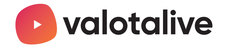My Content Channel is the publishing tool for content managers that enables a content manager (editor) to publish messages on the go using a mobile or a laptop. Contents including text and images, videos or documents (PDF) can be published to a single screen or to multiple screens using My Content Channel app. My Content Channel app includes advanced features for content managers such as scheduling, adjustable display time etc.
ACTIVATE MY CONTENT CHANNEL APP
Login to Valota.live and Search this icon from the main page: 
Click the icon and Choose this app
Set the CONFIGURATION in place:

Name the app in a descriptive manner.

- If your Display is showing Title name the app with reference to context.
- If your Displays is in the Full-screen mode the App's name will not be seen on the screen so you'll have more freedom in naming the appTheme
Use the default Theme or change it according to your preferences.
The theme defines colours and fonts the App is using.Logo for upload page
Upload your company's logo to the My Content publication tool.
Channel name
This name is visible in the content management tool. Use a descriptive name as it will help you to publish to right audiences.

If the publisher manages several displays /display groups this name is shown on the tool on a drop-down list:
All content managers can select an identifying colour for the My Content Channels. This helps to keep track of what channel is being edited if a content manager is in charge of multiple My content channels.
Content managers
Enter the email addresses for content managers (editors)
uploading material with + and repeating as many times as needed.
+ and repeating as many times as needed.
Please do not use group emails.
After SAVE ALL a personal publication link is sent automatically to the content manager.
All links are sent from no-reply@valota.live
Check the Spam folder if you cannot find the link.- Company logo for posts
Add your logo. This logo will be shown with posts in the displays if the whole content is created with My Content. If you are using My Content only for posting this logo cannot be seen.
- Edit SHOW ADVANCED values according to your preferences

- Default display time
Default display time of the post in seconds. min. 3 max. 30 seconds
Best practise:
Enter a value between 7-15 seconds.
A post showing up on the screen for too long may make your screens feel slow and lacking energy. - Language
Choose between English and Finnish.
Ask for more languages from support@valotalive.com - Posted by
Show content manager's name on display (On/Off) - Animated text on screens (On/Off)
Running typewriter text in posts made solely with My Content.
Note! This function does not apply to PDF posts - Number of posts displayed
The number of most recent posts that should be displayed by the app. Min. 1, max. 40 - Page transition animation
Choose what kind of default animation you want for page transition - Seconds per article
How many seconds each page should be visible. If there are other timing values available they supersede this option. - Posts in one show cycle
Choose how many posts will show up on the screen before something else, e.g. your company video, has its turn. Min. 1, max. 12 - Show Valotalive logo (Yes/No)
- Mute videos (Yes/No)
Applies on videos uploaded to Valotalive cloud.
Note! This function does not apply on videos posted to other channels used as content in Valotalive screens. E.g. to Facebook, Instagram and/or. - Show page numbers of posts with multiple pages (Yes/No)
Page numbers will be shown on the lower-left corner of the screens if a post has multiple pages, e.g. PDF document.
- Default display time
OTHER SETTINGS:

Read more about INFORMATION

Read more about USAGE
Read more about ACTIONS
Complete the work by adding the app to a flow or directly to a display.
You might be interested in reading about
- Publish messages with My Content Channel
- Editing My Content Channel posts
- My Content Channel - Manage your channels more easily
- My Content Channel - Managing content managers
- How to add My Content Channel to iOS mobile
- How to add My Content Channel to android mobile
- Use My Content Channel in Finnish - Käytä My Content Channelia suomeksi