The key to accident prevention is work community's systematic operation
and using metrics to calculate the ongoing situation.
The Accident Free Days counter application encourages people to pay attention to workplace safety with communication through info displays.
Valotalive's Accident Free Days application is an essential tool in leading the company to develop into a zero accident work community.
Valotalive's Accident Free Days application contains two different components:
- Info display application visualises the data to the people
- Mobile application for managing the counter
* * NOTE! Please contact the Valotalive Sales team, before starting your tests.
Accident Free Days application is a value add service that needs to be created for you by the Valotalive team. * *
Activating Accident Free Days counter app
- LOGIN to Valotalive
- Locate the correct icon from the main page:

Continue with Choose this app

Name your app
Click the "pen"

- Change name according to your preferences, and press OK
Best practise
Use a descriptive name.
If you use SHOW TITLE on your displays the name of the App will be visualised on top of the screens.
Choose a Theme
Use the Theme of your company or choose one of the general themes.
This defines colors and fonts the App is using.
You can also use a background image as shown on the default theme.
Contact Support for further assistance.
- Worksite's name
Add the worksite name.
The name added to this field will be shown on the info display. - Worksite start date
Date when the counting starts.
Date can be current, in the past or in the future. - Text under the counter
Default text, Accident Free Days, can be edited to your liking.
This text is shown on the info display.The length of the text is limited to 24 characters to fit the content on the info display.
Email addresses
Add the email addresses of the counter managers. Managers can
* report accidents to the tool
* manage reported accidents
* manage tools calendar
Maximum number of managers is 25 people.
Please use personal email addresses. The application is distributed and managed using email addresses.
Once you've hit SAVE ALL a personal link to the tool will be sent to each user. Sender is insights@valota.live
Other settings:
- Background color for management app
Set a background color for the Mobile app. If you manage accidents counter for multiple sites color will help differentiate between the sites. - Show last accident date and description on display (Yes/No)
This setting determines whether the last event information is displayed on the screen. Alternatively, only numbers can be tracked. - Type a descriptive topic for your latest incident (optional)
Free text field, max 24 characters.
The setting determines the title under which the details and date of the last accident are displayed. See an example below: "Latest accidents" is the title. Under the title is the most recent entry.
- Add holidays and weekends automatically into the calendar (Yes/No)
With this setting, you can apply the counting to actual working days by excluding all weekends and/or (Finnish) church holidays. These exceptions can be done via the Mobile App as well. - Logo for screen
Add your company or other logo, if you want.
Logo is located to the bottom right corner of the info display.- Language
You can choose to use the application in english or finnish. - Duration
Set how many seconds the Accident Free Days data is shown on the info display.
- Language
- Finalise your app by SAVE ALL (top right corner of the page)
Complete the work by adding the app to a flow or directly to a display.
You might be interested in the following:
Accident Free Days counter app - User manual
 USAGE - see detailed instructions here
USAGE - see detailed instructions here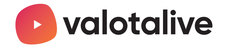


 ACTIONS - see detailed instructions
ACTIONS - see detailed instructions